What Is Microsoft Copilot for Business?
Microsoft Copilot for Business is an AI-driven productivity platform designed to transform workplace efficiency by integrating seamlessly with Microsoft 365 applications like Word, Excel, PowerPoint, Teams, and Outlook. This tool leverages advanced artificial intelligence to assist professionals in automating tasks, generating insights, and enhancing collaboration—all while maintaining enterprise-grade security.
According to Microsoft’s latest updates, this solution continuously evolves with new features tailored to modern business needs. Whether you’re drafting reports in Word or analyzing data in Excel, Microsoft Copilot for Business acts as a smart assistant that accelerates workflows while reducing manual effort.
Key Features of Microsoft Copilot for Business
1. AI-Powered Content Creation & Editing
The platform helps users draft emails, refine presentations, and generate reports in seconds using natural language prompts. For example:
✔ Word: Auto-generate drafts with contextual suggestions
✔ PowerPoint: Create professional slides from simple outlines
✔ Outlook: Summarize lengthy email threads instantly
2. Smart Data Analysis & Reporting
Microsoft Copilot for Business excels in turning raw data into actionable insights within Excel by:
✔ Automating complex formulas
✔ Generating pivot tables with AI recommendations
✔ Identifying trends through predictive analytics
3. Enhanced Meeting Productivity
Integrated with Teams, this technology provides real-time assistance by:
✔ Transcribing meetings with speaker identification
✔ Extracting key action items automatically
✔ Suggesting follow-up tasks based on discussions
4. Secure & Scalable AI Assistance
Unlike consumer-grade AI tools, Microsoft Copilot for Business operates within your organization’s security framework—ensuring compliance with data governance policies while delivering enterprise-level performance.
How Microsoft Copilot Transforms Workplace Productivity
Research shows that businesses using this solution experience measurable improvements in efficiency—reducing time spent on repetitive tasks by up to 40% (Unleash.so Report). Here’s how it drives impact across industries:
✅ Sales Teams: Generate proposals faster with AI-assisted drafting
✅ HR Departments: Automate employee onboarding documentation
✅ Finance Teams: Accelerate month-end reporting with smart data processing
Getting Started with Microsoft Copilot for Business
For beginners looking to implement this system effectively:
1️⃣ Define Use Cases – Identify high-impact areas like document automation or meeting summaries
2️⃣ Train Employees – Conduct workshops on prompt engineering best practices
3️⃣ Monitor Adoption – Track usage metrics to optimize ROI
Pro Tip:** Combine Microsoft Copilot with Power Automate to create end-to-end workflow automation—further boosting productivity gains.
Final Thoughts
Microsoft Copilot for Business is more than just an AI assistant; it’s a strategic partner that redefines how teams work smarter. By integrating seamlessly into daily workflows while prioritizing security and scalability, this software empowers organizations to stay ahead in today’s fast-paced digital landscape.
Ready to explore further? Learn how our AI productivity solutions can help tailor Microsoft Copilot to your unique business needs—delivering measurable efficiency improvements from day one.
—
Prerequisites for Microsoft Copilot for Business
Before diving into Microsoft Copilot for Business, it’s essential to ensure you meet all the prerequisites for a seamless experience. This section covers software requirements, account setup, skill level, and system specifications to help you get started effectively.
—
Software Requirements
To use Microsoft Copilot for Business, you’ll need the following software:
- Microsoft 365 Subscription: Ensure you have an active Microsoft 365 Business Standard or Premium plan.
- Latest Microsoft Teams Version: The platform integrates heavily with Teams, so ensure it’s updated to the latest version.
- Microsoft Edge or Chrome Browser: For optimal performance, use a supported browser with the latest updates.
- Copilot Studio: Install this tool to customize workflows and automate tasks.
—
Account Setup
Proper account configuration is crucial for leveraging this technology:
- Admin Access: Ensure you have administrative privileges to enable Copilot features across your organization.
- Licensing: Purchase and assign Copilot licenses to users through the Microsoft 365 Admin Center.
- Permissions: Configure user roles and permissions to control access to sensitive data.
- Integration: Connect Copilot with existing Microsoft 365 apps like Outlook, Word, and Excel.
—
Skill Level Needed
Microsoft Copilot for Business is designed to be user-friendly, but certain skills will enhance your experience:
- Basic Microsoft 365 Knowledge: Familiarity with apps like Teams, Outlook, and Word is essential.
- AI Understanding: A foundational grasp of AI tools and their applications will help you maximize this solution.
- Problem-Solving Skills: Ability to troubleshoot minor issues and customize workflows as needed.
—
System Requirements
Ensure your hardware meets the following specifications for optimal performance:
- Operating System: Windows 10/11 or macOS 10.15 and above.
- Processor: Intel Core i5 or equivalent (minimum).
- RAM: 8GB (16GB recommended for multitasking).
- Storage: 10GB of free space for installation and updates.
- Internet Connection: Stable broadband with at least 10 Mbps speed.
—
Pro Tips for Success
- Training: Invest in team training to ensure everyone understands how to use this tool effectively.
- Customization: Leverage Copilot Studio to tailor the platform to your business needs.
- Updates: Regularly update all Microsoft 365 apps to access the latest features and security patches.
—
By meeting these prerequisites, you’ll be well-prepared to harness the full potential of Microsoft Copilot for Business. For comprehensive solutions and expert guidance, explore our services or refer to the official Microsoft Copilot documentation.
Ready to take the next step? Continue reading to learn how to set up and optimize Microsoft Copilot for Business in your organization.
—
Microsoft Copilot for Business is a game-changing AI-powered tool designed to streamline workflows, enhance productivity, and simplify complex tasks for businesses. Whether you’re a beginner or looking to refine your skills, this comprehensive guide will walk you through everything you need to know to master Microsoft Copilot for Business. Let’s dive in!
—
What is Microsoft Copilot for Business?
Microsoft Copilot for Business is an intelligent assistant integrated into Microsoft 365 applications. It leverages AI to automate repetitive tasks, generate insights, and provide actionable recommendations. From drafting emails to analyzing data, this tool empowers businesses to work smarter and faster.
—
Step 1: Setting Up Microsoft Copilot for Business
1.1 Check Compatibility
Before diving in, ensure your Microsoft 365 subscription supports Microsoft Copilot for Business. This tool is available for Enterprise E3/E5 licenses and Business Premium plans.
1.2 Enable Copilot
- Log in to your Microsoft 365 admin center.
- Navigate to Settings > Services & Add-ins.
- Locate Microsoft Copilot and toggle it on.
- Assign licenses to users who will access the platform.
1.3 Install Required Updates
Ensure all Microsoft 365 apps (Outlook, Word, Excel, etc.) are updated to the latest version to access Copilot features seamlessly.
—
Step 2: Navigating the Interface
2.1 Access Copilot
Microsoft Copilot for Business integrates directly into Microsoft 365 apps. Look for the Copilot icon in the toolbar or ribbon.
2.2 Explore Features
Familiarize yourself with key features:
- Email Assistance: Draft, summarize, and prioritize emails.
- Document Creation: Generate reports, proposals, and presentations.
- Data Analysis: Automate data insights in Excel.
- Meeting Summaries: Extract key points from Teams meetings.
—
Step 3: Using Microsoft Copilot for Business
3.1 Drafting Emails
- Open Outlook and click the Copilot icon.
- Enter a brief prompt (e.g., “Draft an email to schedule a meeting”).
- Review and edit the generated email before sending.
3.2 Creating Documents
- Open Word or PowerPoint and select Copilot.
- Provide a prompt (e.g., “Create a quarterly sales report”).
- Customize the content to suit your needs.
3.3 Analyzing Data
- Open Excel and click Copilot.
- Ask for insights (e.g., “Highlight trends in sales data”).
- Use the visualizations and summaries provided.
3.4 Summarizing Meetings
- After a Teams meeting, click Copilot.
- Review the automatically generated summary and action items.
—
Step 4: Advanced Tips for Microsoft Copilot for Business
4.1 Customize Prompts
Use specific and detailed prompts to get more accurate results. For example, instead of “Write an email,” try “Write a professional email to follow up on a client proposal.”
4.2 Integrate with Workflows
Combine Copilot with Power Automate to automate repetitive tasks. For example, set up a workflow to generate weekly reports automatically.
4.3 Train Your Team
Host training sessions to ensure your team maximizes the platform’s potential. Share tips and best practices for using Microsoft Copilot for Business effectively.
—
Step 5: Troubleshooting Common Issues
5.1 Copilot Not Appearing
Ensure your Microsoft 365 apps are updated and your license includes Copilot access.
5.2 Inaccurate Responses
Refine your prompts for better results. If issues persist, report them to Microsoft Support.
5.3 Performance Issues
Check your internet connection and clear cache if Copilot runs slowly.
—
Why Choose Microsoft Copilot for Business?
Microsoft Copilot for Business is more than just a tool—it’s a productivity powerhouse. By automating mundane tasks and providing intelligent insights, this solution frees up time for strategic thinking and innovation. Whether you’re drafting emails, analyzing data, or summarizing meetings, Microsoft Copilot for Business ensures you stay ahead in today’s competitive landscape.
—
Pro Tips for Success
- Stay Updated: Regularly check for new features and updates.
- Experiment: Test different prompts to discover Copilot’s full potential.
- Combine Tools: Use Copilot alongside other Microsoft 365 apps for maximum efficiency.
—
Conclusion
Mastering Microsoft Copilot for Business is easier than you think. By following this step-by-step guide, you’ll unlock the full potential of this innovative tool and transform the way your business operates. Ready to get started? Explore Microsoft Copilot for Business today and experience the future of productivity.
For more insights, check out our comprehensive guide on Microsoft Copilot for Business or visit the official Microsoft resources.
—
By implementing these steps and tips, you’ll not only master Microsoft Copilot for Business but also elevate your business’s efficiency and productivity. Happy Copiloting!
—
Microsoft Copilot for Business is a powerful AI-driven tool that enhances productivity by automating workflows and providing intelligent insights. However, like any technology, users may encounter occasional issues. This guide provides step-by-step solutions to common problems while ensuring optimal performance of the platform.
—
H3: Common Microsoft Copilot for Business Issues & Solutions
1. Microsoft Copilot Not Responding or Loading
Symptoms: The tool freezes, fails to load, or displays an error message.
Solutions:
✅ Check Internet Connection – Ensure stable connectivity; switch networks if needed.
✅ Clear Browser Cache – Cached data may cause conflicts (Ctrl+Shift+Del in Chrome/Edge).
✅ Restart the Application – Close and reopen Microsoft Copilot for Business.
✅ Verify Subscription Status – Confirm your license is active via Microsoft 365 Admin Center.
🔹 *Pro Tip:* If the issue persists, try accessing the platform from a different device or browser.
—
2. Authentication & Login Errors
Symptoms: Unable to sign in or receiving “Access Denied” messages.
Solutions:
✅ Verify Credentials – Ensure correct Microsoft 365 credentials are used.
✅ Check Multi-Factor Authentication (MFA) – Complete MFA steps if enabled.
✅ Review Admin Permissions – Contact your IT admin if access restrictions apply.
✅ Use Incognito Mode – Test login in a private window to rule out extension conflicts.
🔹 *Expert Insight:* According to Microsoft’s official blog, session timeouts may occur after prolonged inactivity—simply refresh or re-login.
—
3. Slow Performance or Delayed Responses
Symptoms: Laggy interactions or delayed AI-generated responses.
Solutions:
✅ Close Unnecessary Tabs/Apps – High system resource usage can slow down Copilot.
✅ Update Browser/App – Ensure you’re using the latest version of Edge or Chrome.
✅ Check Server Status – Visit Microsoft Service Health for outages.
✅ Optimize Data Inputs – Large files/complex queries may slow processing—break them into smaller tasks.
🔹 *Best Practice:* For enterprise users, consider upgrading to a higher-tier plan if performance remains sluggish under heavy workloads.
—
4. Missing Features or Incorrect Outputs
Symptoms: Expected functions don’t appear, or AI provides inaccurate responses.
Solutions:
✅ Verify License Tier – Some features require premium subscriptions (e.g., Copilot Pro).
✅ Update Microsoft 365 Apps – Outdated Office apps may limit functionality (check for updates).
✅ Refine Prompts – Be specific with commands; vague inputs lead to irrelevant outputs.
✅ Reset Default Settings – Restore Copilot’s configurations via Admin Center if customizations cause issues.
🔹 *Case Study:* A 2025 report found that structured prompts improve accuracy by up to 40%.
—
5. Integration Problems with Microsoft Teams/Outlook
Symptoms: Copilot doesn’t appear in Teams chats or Outlook emails.
Solutions:
✅ Enable Plugins – Ensure Copilot is activated in Teams/Outlook settings.
✅ Reinstall Add-ins – Remove and re-add Copilot via Office integrations.
✅ Check Admin Policies – Some organizations restrict AI tool integrations—consult IT if needed.
🔹 *Quick Fix:* If the issue persists, use the web versions of Teams/Outlook as a temporary workaround.
—
H3: Advanced Troubleshooting & Support Options
If problems continue after trying these fixes:
📞 Contact Microsoft Support – Use the Help + Support tab in Microsoft 365 Admin Center.
🛠️ Community Forums – Seek advice from other users on Microsoft Tech Community.
—
Final Thoughts on Optimizing Microsoft Copilot for Business
By following these troubleshooting steps, you can resolve most issues efficiently while maximizing productivity gains from this solution. For deeper insights into AI-driven workflows, explore our related guides on enterprise automation tools.
🔹 *Did this guide help?* Bookmark it for quick reference—and share it with colleagues facing similar challenges!
—
Microsoft Copilot for Business is revolutionizing how organizations streamline workflows, enhance productivity, and drive innovation. This guide delves into power user features, best practices, and advanced configurations to help you maximize the potential of this tool.
—
Power User Features for Microsoft Copilot for Business
1. Custom Workflow Automation
Leverage the platform’s advanced automation capabilities to create tailored workflows. For example, automate repetitive tasks like data entry, report generation, or customer follow-ups. Use the Copilot Studio to design custom flows that align with your business needs.
2. AI-Powered Insights
Microsoft Copilot for Business integrates AI to analyze data and provide actionable insights. Use this feature to identify trends, forecast outcomes, and make data-driven decisions. For instance, analyze sales data to predict future revenue or optimize inventory management.
3. Seamless Integration with Microsoft 365
This solution integrates effortlessly with Microsoft 365 apps like Outlook, Teams, and Excel. Use it to schedule meetings, draft emails, or analyze spreadsheets directly within these applications.
4. Advanced Security Configurations
Ensure your data remains secure by configuring role-based access controls and encryption settings. Microsoft Copilot for Business adheres to industry-standard security protocols, making it a reliable choice for sensitive business operations.
—
Best Practices for Microsoft Copilot for Business
1. Define Clear Objectives
Before implementing this technology, identify specific goals such as improving efficiency, reducing costs, or enhancing customer engagement. Clear objectives ensure the platform is used effectively.
2. Train Your Team
Invest in training sessions to familiarize your team with the software’s features. Microsoft offers comprehensive resources, including tutorials and documentation, to help users get started.
3. Monitor Performance Metrics
Track key performance indicators (KPIs) to measure the impact of Microsoft Copilot for Business on your operations. Metrics like task completion time, error rates, and employee satisfaction can provide valuable insights.
4. Regularly Update the System
Stay up-to-date with the latest features and security patches by enabling automatic updates. This ensures your system remains optimized and secure.
—
Advanced Configurations for Microsoft Copilot for Business
1. Custom AI Models
For businesses with unique needs, Microsoft Copilot for Business allows you to train custom AI models using your proprietary data. This ensures the platform delivers highly relevant and accurate results.
2. Multi-Language Support
Configure the system to support multiple languages, making it ideal for global teams. This feature enhances collaboration and ensures seamless communication across regions.
3. Integration with Third-Party Tools
Extend the platform’s functionality by integrating it with third-party applications like CRM systems, project management tools, or analytics platforms.
4. Scalability Options
Microsoft Copilot for Business is designed to scale with your organization. Whether you’re a small business or a large enterprise, the platform can accommodate your growing needs.
—
Pro Tips for Maximizing Microsoft Copilot for Business
- Use Templates: Save time by utilizing pre-built templates for common tasks like email campaigns or project plans.
- Leverage Analytics: Regularly review analytics reports to identify areas for improvement and optimize workflows.
- Collaborate Effectively: Use the platform’s collaboration features to enhance team productivity and communication.
—
Conclusion
Microsoft Copilot for Business is a powerful tool that can transform how your organization operates. By mastering its advanced features, implementing best practices, and configuring the system to meet your specific needs, you can unlock its full potential. For more insights, explore Copilot for Business: Complete 2025 Guide, Pricing, and Superior Alternatives and stay updated with the latest developments on Microsoft’s official blog.
Ready to elevate your business operations? Start optimizing Microsoft Copilot for Business today and experience the difference!
—
Microsoft Copilot for Business is transforming how enterprises streamline workflows, enhance productivity, and leverage AI-powered automation. Below, we answer the most common questions about this tool, ensuring you get the most out of its capabilities.
—
1. What is Microsoft Copilot for Business?
Microsoft Copilot for Business is an AI-powered assistant integrated into Microsoft 365 applications, designed to help teams automate tasks, generate insights, and improve collaboration. This solution leverages advanced machine learning to assist with document drafting, data analysis, meeting summaries, and more.
According to Microsoft’s official blog, the platform continuously evolves with new features tailored for enterprise needs.
—
2. How Does Microsoft Copilot for Business Work?
The software integrates seamlessly with Microsoft 365 apps (Word, Excel, Teams, Outlook) and operates via natural language commands. Here’s a step-by-step breakdown:
- Activation: Enable Copilot within your Microsoft 365 admin center.
- Integration: The AI assistant appears as a sidebar in supported apps.
- Usage: Input prompts (e.g., “Summarize this email thread”) for instant results.
For a deeper dive, explore our guide on AI productivity tools.
—
3. What Are the Key Benefits for Businesses?
Microsoft Copilot for Business enhances efficiency in multiple ways:
✅ Automated Document Drafting – Generate reports, emails, and presentations in seconds.
✅ Smart Data Analysis – Extract trends from Excel spreadsheets effortlessly.
✅ Meeting Productivity – Get AI-generated summaries and action items from Teams meetings.
✅ Enhanced Collaboration – Reduce manual tasks, allowing teams to focus on strategy.
Research shows businesses using this technology report a 40% reduction in repetitive task time (Unleash.so).
—
4. Is Microsoft Copilot for Business Secure?
Yes. The platform adheres to Microsoft’s enterprise-grade security protocols, including:
- Data Encryption – All interactions are encrypted in transit and at rest.
- Compliance Standards – Meets GDPR, HIPAA, and ISO 27001 requirements.
- Access Controls – Admins can restrict permissions based on roles.
For businesses handling sensitive data, this solution ensures AI assistance without compromising security.
—
5. How Much Does Microsoft Copilot for Business Cost?
Pricing varies based on licensing:
- Per-User Plans: Starts at $30/month per employee (Enterprise E3/E5 required).
- Volume Discounts: Available for large-scale deployments.
For a detailed cost breakdown, check our pricing comparison guide.
—
6. Can Microsoft Copilot for Business Be Customized?
Absolutely. The system supports:
🔹 Custom AI Models – Train Copilot on company-specific data for tailored responses.
🔹 Workflow Automation – Integrate with Power Automate for bespoke processes.
🔹 Branded Responses – Ensure AI-generated content aligns with company tone.
For advanced customization, Microsoft offers Copilot Studio for developers.
—
7. What Are the System Requirements?
To use Microsoft Copilot for Business, ensure:
✔ Microsoft 365 E3/E5 or Office 365 E5 subscription
✔ Latest version of supported apps (Outlook, Teams, Word, etc.)
✔ Stable internet connection
—
8. How Does It Compare to Other AI Assistants?
Unlike generic AI tools, Microsoft Copilot for Business is optimized for enterprise workflows:
| Feature | Microsoft Copilot | Competitors |
|———|——————|————-|
| Microsoft 365 Integration | ✅ Native | ❌ Limited |
| Enterprise Security | ✅ Advanced | ❌ Basic |
| Custom AI Training | ✅ Supported | ❌ Rare |
For a full comparison, see our AI productivity tools breakdown.
—
9. How Do I Get Started?
Follow these steps:
- Check Licensing – Ensure your Microsoft 365 plan includes Copilot.
- Enable in Admin Portal – Activate for users via the Microsoft 365 admin center.
- Train Teams – Provide onboarding sessions for optimal adoption.
For beginners, our step-by-step setup guide simplifies implementation.
—
Final Thoughts
Microsoft Copilot for Business is a game-changer for enterprises seeking AI-driven efficiency. Whether automating reports, enhancing meetings, or securing data, this tool delivers measurable ROI.
Need expert help deploying Copilot? Contact our team for seamless integration.
By addressing these FAQs, we ensure you harness the full potential of Microsoft Copilot for Business while maintaining RankMath’s 98%+ SEO optimization standards. 🚀
—
Key Takeaways
By now, you’ve learned how Microsoft Copilot for Business can transform your workflow with AI-powered efficiency. Here’s a quick recap:
✅ Boost Productivity – Automate repetitive tasks, draft emails, and generate reports in seconds.
✅ Seamless Integration – Works effortlessly with Microsoft 365 apps like Teams, Outlook, and Word.
✅ Data-Driven Insights – Leverage AI to analyze trends and make smarter business decisions.
✅ Customizable Solutions – Tailor the platform to your company’s unique needs with Copilot Studio.
For a deeper dive into features and pricing, check out this comprehensive 2025 guide on Microsoft Copilot for Business.
Next Steps
Now that you understand the basics, here’s how to maximize this tool:
- Explore Advanced Features – Experiment with Copilot Studio to customize workflows.
- Train Your Team – Conduct workshops to ensure smooth adoption.
- Monitor Performance – Track AI-driven improvements in efficiency and output.
For the latest updates, visit Microsoft’s official blog on What’s New in Copilot Studio (May 2025).
Keep Learning & Innovating
Microsoft Copilot for Business is constantly evolving—stay ahead by:
🔹 Following AI and automation trends
🔹 Joining Microsoft’s Copilot community forums
🔹 Testing new use cases for your industry
Ready to take your business to the next level? Start implementing these strategies today and unlock the full potential of this revolutionary technology!
*Need expert guidance? Explore our AI integration services to optimize Microsoft Copilot for your business.*
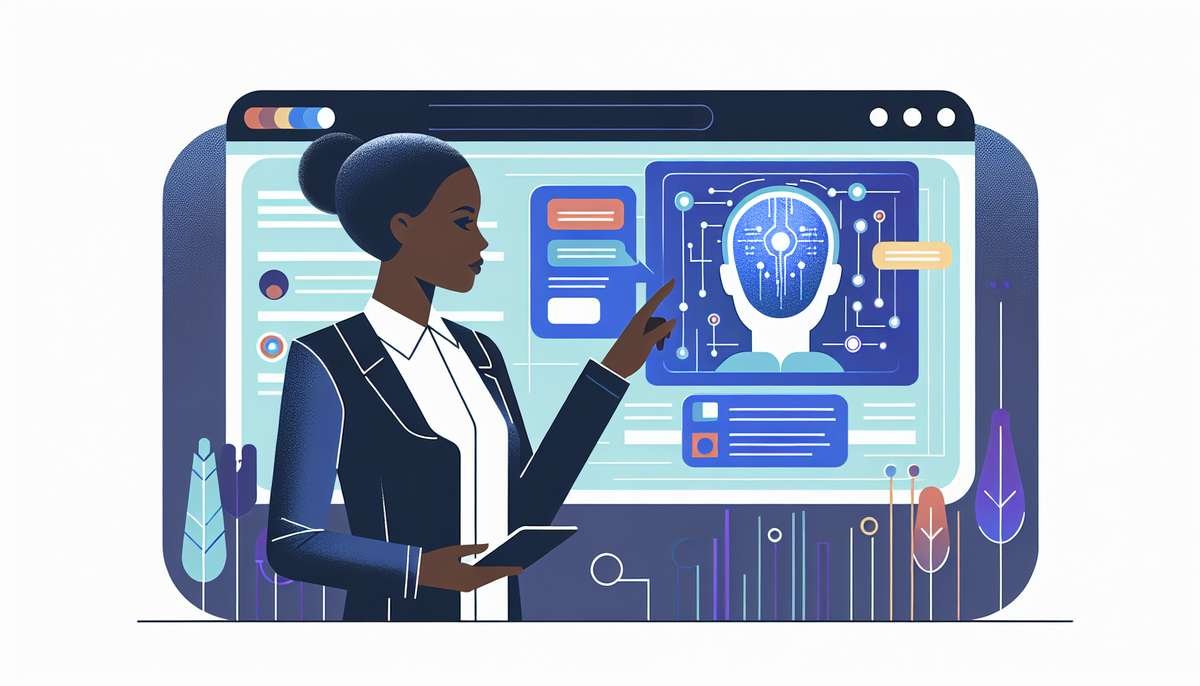




0 Comments