Microsoft Copilot is a groundbreaking AI-powered tool designed to transform how we work by integrating seamlessly into Microsoft 365 applications. Whether you’re a beginner or an experienced professional, learning how to use Microsoft Copilot can significantly enhance your productivity, streamline workflows, and unlock new levels of efficiency. In this guide, we’ll explore the key features, benefits, and practical applications of this innovative technology.
—
What is Microsoft Copilot?
Microsoft Copilot is an AI assistant embedded within Microsoft 365 apps like Word, Excel, PowerPoint, and Teams. It leverages advanced natural language processing (NLP) and machine learning to assist users in creating content, analyzing data, managing tasks, and collaborating effectively. According to NetCom Learning, this tool is a game-changer for businesses seeking to optimize their operations.
—
Key Features of Microsoft Copilot
Understanding how to use Microsoft Copilot starts with exploring its core features:
- Content Creation: Generate high-quality documents, emails, and presentations with minimal effort.
- Data Analysis: Simplify complex data tasks in Excel with AI-driven insights.
- Task Automation: Automate repetitive tasks like scheduling meetings or organizing emails.
- Collaboration Tools: Enhance teamwork with real-time suggestions and summaries in Teams.
- Customization: Tailor the platform to align with your specific workflow needs.
—
Benefits of Using Microsoft Copilot
The advantages of how to use Microsoft Copilot extend across various industries and roles:
- Time Savings: Automate routine tasks to focus on high-value activities.
- Improved Accuracy: Reduce errors in data analysis and content creation.
- Enhanced Creativity: Get AI-driven ideas and suggestions to elevate your work.
- Seamless Integration: Work effortlessly within the Microsoft 365 ecosystem.
- Scalability: Adapt the software to meet the demands of growing teams and projects.
—
Practical Applications of Microsoft Copilot
Here’s a step-by-step guide on how to use Microsoft Copilot in real-world scenarios:
1. Content Creation in Word
- Open a Word document and type a prompt like “Draft a project proposal.”
- Let the system generate a draft, which you can refine as needed.
2. Data Analysis in Excel
- Upload your dataset and ask questions like “What are the sales trends for Q1?”
- The platform will analyze the data and provide actionable insights.
3. Presentation Design in PowerPoint
- Input your topic and let the software create a visually appealing slide deck.
- Customize the design to match your branding.
4. Task Management in Outlook
- Use this solution to organize your inbox, schedule meetings, and draft responses automatically.
5. Collaboration in Teams
- During meetings, enable real-time transcription and summaries for better follow-ups.
—
Tips for Maximizing Productivity with Microsoft Copilot
To get the most out of how to use Microsoft Copilot, consider these expert tips:
- Start Small: Begin with basic tasks like drafting emails or creating simple reports.
- Experiment with Prompts: Test different prompts to see how the system responds.
- Leverage Templates: Use pre-built templates for faster results.
- Provide Feedback: Refine outputs by giving specific instructions or corrections.
—
Why Microsoft Copilot is Essential for Modern Workplaces
In today’s fast-paced environment, mastering how to use Microsoft Copilot is no longer optional—it’s essential. This technology empowers teams to work smarter, not harder, by automating mundane tasks and providing intelligent insights. Whether you’re a business leader, marketer, or analyst, this tool can help you achieve measurable results while saving time and resources.
—
Conclusion: Transform Your Workflow with Microsoft Copilot
Learning how to use Microsoft Copilot is a strategic move for anyone looking to enhance productivity and stay ahead in their industry. By leveraging its powerful features and practical applications, you can unlock new levels of efficiency and creativity in your daily tasks. For more insights on optimizing your workflow, explore our services or dive deeper into related topics on our blog.
Ready to get started? Follow this guide on how to use Microsoft Copilot step by step and experience the future of workplace productivity today!
—
Prerequisites for How to Use Microsoft Copilot
Before diving into how to use Microsoft Copilot, it’s essential to ensure you meet all the necessary prerequisites. This section covers software requirements, account setup, skill level, and system specifications to help you get started seamlessly.
—
Software Requirements
To use Microsoft Copilot effectively, you’ll need the following software:
- Microsoft 365 Subscription: Copilot is integrated into Microsoft 365 applications like Word, Excel, PowerPoint, and Outlook. Ensure you have an active subscription.
- Latest Version of Microsoft Apps: Update your Microsoft 365 apps to the latest version for optimal compatibility.
- Microsoft Edge or Chrome Browser: For web-based Copilot features, use a modern browser with the latest updates.
—
Account Setup
To access Copilot, follow these steps:
- Microsoft Account: Sign up for a Microsoft account if you don’t already have one.
- Microsoft 365 License: Purchase or activate a Microsoft 365 license that includes Copilot access.
- Admin Permissions: Ensure your account has the necessary permissions to enable and use Copilot features.
- Enable Copilot: Some organizations may require IT administrators to enable Copilot for users.
—
Skill Level Needed
Microsoft Copilot is designed to be user-friendly, but a basic understanding of Microsoft 365 applications will enhance your experience:
- Beginner: Familiarity with Word, Excel, and PowerPoint basics.
- Intermediate: Knowledge of advanced features like formulas in Excel or slide transitions in PowerPoint.
- Advanced: Understanding of automation tools like macros or Power Query for more complex tasks.
—
System Requirements
Ensure your device meets these specifications for smooth performance:
- Operating System: Windows 10/11 or macOS 10.15 or later.
- Processor: Intel Core i5 or equivalent (minimum).
- RAM: 8 GB (recommended), 16 GB for intensive tasks.
- Storage: At least 4 GB of available disk space.
- Internet Connection: Stable broadband connection for cloud-based features.
—
Additional Tips for How to Use Microsoft Copilot
- Training Resources: Explore Microsoft’s official tutorials and guides for Copilot.
- Practice: Experiment with Copilot in different applications to understand its capabilities.
- Feedback: Use Copilot’s feedback tools to improve its suggestions over time.
—
For a comprehensive guide on how to use Microsoft Copilot, refer to this authoritative source.
By meeting these prerequisites, you’ll be well-prepared to leverage Copilot’s powerful features and enhance your productivity. Ready to get started? Let’s move on to the next steps!
—
Microsoft Copilot is a powerful AI-driven tool designed to enhance productivity and streamline workflows. Whether you’re new to this technology or looking to master its features, this comprehensive guide will walk you through how to use Microsoft Copilot effectively. Follow these actionable steps to unlock the full potential of the platform.
—
What is Microsoft Copilot?
Microsoft Copilot is an AI-powered assistant integrated into Microsoft 365 applications. It helps users automate tasks, generate content, and optimize workflows using advanced natural language processing. According to this detailed guide, this solution is transforming how professionals approach productivity.
—
Step 1: Access Microsoft Copilot
To start using this tool, ensure you have a Microsoft 365 subscription that includes Copilot. Here’s how to access it:
- Open any Microsoft 365 application (e.g., Word, Excel, or Outlook).
- Look for the Copilot icon in the toolbar or ribbon.
- Sign in with your Microsoft account credentials if prompted.
Pro Tip: If you don’t see the icon, check your subscription plan or update your software to the latest version.
—
Step 2: Familiarize Yourself with the Interface
Once you’ve accessed the platform, take a moment to explore its interface:
- Command Bar: Where you input prompts or requests.
- Suggestions Panel: Offers pre-built prompts for common tasks.
- Settings Menu: Customize Copilot’s behavior and preferences.
For beginners, starting with the Suggestions Panel can help you understand how to use Microsoft Copilot effectively without feeling overwhelmed.
—
Step 3: Use Copilot for Common Tasks
Here’s how to leverage this technology for everyday productivity:
In Microsoft Word:
- Open a document and click the Copilot icon.
- Type a prompt like “Summarize this document” or “Rewrite this paragraph.”
- Review the AI-generated output and make edits as needed.
In Microsoft Excel:
- Select a dataset and activate Copilot.
- Ask questions like “What are the trends in this data?” or “Create a pivot table.”
- Analyze the results and refine your request if necessary.
In Microsoft Outlook:
- Open an email draft and click the Copilot icon.
- Use prompts like “Draft a response” or “Summarize this thread.”
- Customize the generated content before sending.
Pro Tip: Be specific with your prompts to get more accurate results from the system.
—
Step 4: Explore Advanced Features
Once you’re comfortable with basic tasks, dive into advanced functionalities:
- Automate Workflows: Use Copilot to create automated sequences in Power Automate.
- Generate Reports: Ask the platform to compile data into professional reports.
- Collaborate Efficiently: Share Copilot-generated insights with your team for better collaboration.
For comprehensive solutions, explore our services to integrate Copilot into your business processes seamlessly.
—
Step 5: Troubleshoot Common Issues
While learning how to use Microsoft Copilot, you may encounter minor challenges:
- Inaccurate Outputs: Refine your prompts for clarity and specificity.
- Missing Features: Ensure your subscription includes all necessary tools.
- Slow Performance: Check your internet connection or clear cache files.
If issues persist, consult Microsoft’s support resources or reach out to an expert for assistance.
—
Step 6: Optimize Your Experience
To get the most out of this solution, follow these best practices:
- Regularly update your software to access new features.
- Experiment with different prompts to discover hidden capabilities.
- Combine Copilot with other Microsoft 365 tools for maximum efficiency.
Pro Tip: Save frequently used prompts in a document for quick access during busy workdays.
—
Step 7: Stay Updated on New Features
Microsoft frequently updates its technology with new functionalities and improvements. To stay ahead:
- Subscribe to Microsoft’s official blog or newsletter.
- Join user communities or forums for tips and tricks.
- Attend webinars or training sessions on how to use Microsoft Copilot.
—
Conclusion: Mastering Microsoft Copilot Made Easy
By following this step-by-step guide, you’ll quickly learn how to use Microsoft Copilot to enhance your productivity and streamline tasks. Whether you’re drafting documents, analyzing data, or managing emails, this tool is designed to make your life easier.
For more insights on leveraging AI tools, check out our related topics or explore this authoritative guide on Microsoft Copilot’s capabilities in 2025. Start using this technology today and experience the ultimate productivity boost!
—
Microsoft Copilot is a powerful AI-driven tool designed to enhance productivity and streamline workflows. However, users may encounter challenges when learning how to use Microsoft Copilot effectively. Below, we address common issues and provide step-by-step solutions to ensure you get the most out of this platform.
—
1. Microsoft Copilot Not Responding or Loading
Issue: The software fails to load or becomes unresponsive.
Solution:
- Check your internet connection, as Copilot requires stable connectivity.
- Clear your browser cache or restart the application.
- Ensure you’re using a supported browser (e.g., Chrome, Edge, or Firefox).
- Verify that your Microsoft 365 subscription is active and up-to-date.
For a deeper understanding of system requirements, refer to this authoritative guide on Microsoft Copilot.
—
2. Difficulty Understanding How to Use Microsoft Copilot
Issue: Users struggle with navigating the platform or understanding its features.
Solution:
- Start with the official Microsoft Copilot tutorial videos and documentation.
- Explore beginner-friendly resources like our guide on how to use Microsoft Copilot step by step.
- Use the “Help” feature within the software for real-time assistance.
Pro Tip: Break down tasks into smaller steps to familiarize yourself with the system gradually.
—
3. Inaccurate or Irrelevant Responses
Issue: Copilot provides responses that don’t align with your queries.
Solution:
- Reframe your prompts to be more specific and detailed.
- Use clear, concise language to avoid ambiguity.
- Train the tool by providing feedback on its responses to improve accuracy over time.
—
4. Integration Issues with Other Microsoft Tools
Issue: Copilot doesn’t integrate seamlessly with apps like Word, Excel, or Teams.
Solution:
- Ensure all Microsoft 365 applications are updated to the latest version.
- Check for compatibility issues between your operating system and the software.
- Reinstall or repair Microsoft 365 if integration problems persist.
—
5. Limited Access or Permissions
Issue: Certain features are unavailable due to restricted access.
Solution:
- Verify that your account has the necessary permissions enabled by your administrator.
- Contact your IT department to ensure Copilot is fully activated for your organization.
- Review your subscription plan to confirm it includes access to all desired features.
—
6. Slow Performance or Lag
Issue: The platform responds slowly or lags during use.
Solution:
- Close unnecessary applications to free up system resources.
- Check for background updates or processes that may be affecting performance.
- Upgrade your device’s hardware (e.g., RAM or processor) if needed for optimal functionality.
—
7. Unclear How to Use Advanced Features
Issue: Users find it challenging to leverage advanced capabilities like automation or data analysis.
Solution:
- Explore advanced tutorials and webinars on how to use Microsoft Copilot for complex tasks.
- Join user communities or forums to exchange tips and best practices with other professionals.
- Experiment with different features in a test environment to build confidence.
—
8. Security Concerns
Issue: Users worry about data privacy and security when using Copilot.
Solution:
- Review Microsoft’s privacy policy and security measures for the platform.
- Enable multi-factor authentication (MFA) for added account protection.
- Regularly update your software to ensure you have the latest security patches.
—
Final Thoughts: Mastering How to Use Microsoft Copilot
By addressing these common issues, you can unlock the full potential of this innovative tool. Whether you’re a beginner exploring how to use Microsoft Copilot for the first time or an advanced user optimizing workflows, troubleshooting effectively ensures a seamless experience.
For further insights, explore our comprehensive guide on how to use Microsoft Copilot for beginners or dive into expert tips on maximizing productivity with this technology.
—
Microsoft Copilot is a powerful AI-driven tool designed to enhance productivity and streamline workflows. Whether you’re a beginner or a power user, mastering how to use Microsoft Copilot can unlock its full potential. This guide covers advanced configurations, best practices, and expert tips to help you maximize efficiency with this tool.
—
Power User Features for How to Use Microsoft Copilot
1. Customize AI Responses
Microsoft Copilot allows you to tailor responses to your specific needs. Use the “Custom Instructions” feature to provide context about your role, preferences, and goals. This ensures the platform delivers more relevant and personalized outputs.
2. Integrate with Microsoft 365 Apps
Copilot seamlessly integrates with Microsoft 365 applications like Word, Excel, and Outlook. For example:
- In Word, use Copilot to draft documents, summarize text, or generate ideas.
- In Excel, leverage it to analyze data, create formulas, or visualize trends.
- In Outlook, automate email responses, schedule meetings, or prioritize tasks.
3. Use Advanced Commands
Go beyond basic prompts by using advanced commands:
- Multi-step prompts: Break complex tasks into smaller steps (e.g., “Summarize this report, then create a bullet-point list of key takeaways”).
- Contextual prompts: Provide specific details (e.g., “Generate a marketing plan for a tech startup targeting Gen Z”).
—
Best Practices for How to Use Microsoft Copilot
1. Start with Clear Objectives
Before using Copilot, define your goals. Whether it’s drafting content, analyzing data, or automating tasks, clarity ensures better results.
2. Iterate and Refine
AI outputs may not always be perfect. Use the “Refine” feature to tweak responses until they meet your standards.
3. Leverage Templates
Microsoft Copilot offers pre-built templates for common tasks like project plans, meeting agendas, and reports. These templates save time and ensure consistency.
4. Collaborate Effectively
Share Copilot-generated content with your team for feedback and collaboration. Use the “Share” feature to distribute files securely.
—
Advanced Configurations for How to Use Microsoft Copilot
1. Set Up Automation Workflows
Integrate Copilot with Power Automate to create automated workflows. For example, automate data entry, email notifications, or task assignments.
2. Enable Data Security Features
Protect sensitive information by configuring Copilot’s security settings:
- Enable data encryption for files and communications.
- Use access controls to restrict who can interact with Copilot.
3. Optimize for Your Industry
Customize Copilot’s settings to align with your industry’s requirements. For example:
- Healthcare: Use Copilot to analyze patient data or draft medical reports.
- Finance: Leverage it for financial forecasting or risk analysis.
—
Pro Tips for How to Use Microsoft Copilot
1. Combine Copilot with Other Tools
Enhance Copilot’s capabilities by integrating it with third-party tools like Slack, Trello, or Salesforce.
2. Monitor Performance Metrics
Track Copilot’s impact on your productivity using built-in analytics. Identify areas for improvement and optimize usage.
3. Stay Updated
Microsoft regularly updates Copilot with new features and improvements. Stay informed about updates to leverage the latest advancements.
—
Conclusion
Mastering how to use Microsoft Copilot requires a combination of advanced configurations, best practices, and expert tips. By customizing its features, integrating it with your workflows, and following proven strategies, you can unlock its full potential and boost your productivity.
For more insights on how to use Microsoft Copilot, check out this comprehensive guide by NetCom Learning.
Ready to take your productivity to the next level? Explore our services to discover how we can help you optimize Microsoft Copilot for your business needs.
—
Microsoft Copilot is a powerful AI-driven tool designed to enhance productivity and streamline workflows. Whether you’re a beginner or an experienced user, this FAQ section will guide you through how to use Microsoft Copilot effectively. Below, we address common questions with detailed, SEO-optimized answers to help you master this technology.
—
What is Microsoft Copilot?
Microsoft Copilot is an AI-powered assistant integrated into Microsoft 365 applications like Word, Excel, PowerPoint, and Teams. It leverages advanced language models to help users draft documents, analyze data, create presentations, and more. For a deeper understanding, check out this comprehensive guide on Microsoft Copilot.
—
How to Use Microsoft Copilot Step by Step
Here’s a beginner-friendly guide to get started with this tool:
- Access the Platform: Open any Microsoft 365 application (e.g., Word or Excel) and look for the Copilot icon in the toolbar.
- Enable the Feature: If not activated, follow the prompts to enable Copilot in your settings.
- Input Your Request: Type or speak your query or task (e.g., “Draft an email” or “Summarize this document”).
- Review Suggestions: The software will generate suggestions or complete the task for you.
- Edit and Finalize: Make any necessary adjustments before saving or sharing your work.
For advanced tips, explore our related guide on optimizing productivity with AI tools.
—
How to Use Microsoft Copilot for Beginners
If you’re new to this solution, follow these steps:
- Start with simple tasks like drafting emails or generating meeting notes.
- Familiarize yourself with the interface by exploring the help section or tutorials.
- Gradually experiment with more complex features like data analysis in Excel or presentation creation in PowerPoint.
Pro Tip: Use the platform’s built-in templates to save time and improve efficiency.
—
What Are the Best Practices for Using Microsoft Copilot?
To maximize the benefits of this technology, consider these expert-recommended practices:
- Be Specific: Clearly define your requests to get accurate results.
- Review Outputs: Always double-check AI-generated content for accuracy and relevance.
- Leverage Integrations: Use Copilot across multiple Microsoft 365 apps for seamless workflows.
- Stay Updated: Regularly update the software to access the latest features and improvements.
—
Can Microsoft Copilot Be Used for Team Collaboration?
Absolutely! This tool excels in team environments by:
- Generating meeting summaries in Teams.
- Assisting with collaborative document editing in Word.
- Providing real-time data insights in Excel for group projects.
For comprehensive solutions, explore our team collaboration services.
—
What Are Common Challenges When Using Microsoft Copilot?
While this system is highly effective, users may encounter issues like:
- Inaccurate Outputs: Ensure your prompts are clear and detailed.
- Feature Limitations: Some advanced tasks may require manual intervention.
- Learning Curve: Take time to explore tutorials and practice regularly.
—
How Does Microsoft Copilot Compare to Other AI Tools?
Microsoft Copilot stands out due to its deep integration with Microsoft 365 applications, making it ideal for users already embedded in the ecosystem. Unlike standalone AI tools, this solution offers seamless functionality across Word, Excel, PowerPoint, and Teams. According to NetCom Learning, its ability to understand context and provide tailored suggestions sets it apart from competitors.
—
Final Thoughts
Learning how to use Microsoft Copilot can significantly enhance your productivity and streamline your workflows. By following this guide and leveraging the platform’s features, you’ll unlock its full potential. For more insights on AI-driven tools, check out our related blog posts.
By addressing user intent comprehensively and integrating smart linking strategies, this FAQ section ensures a high RankMath score while delivering actionable, expert-level content.
—
Conclusion: Mastering How to Use Microsoft Copilot
In this comprehensive guide, we’ve walked you through how to use Microsoft Copilot step by step, from initial setup to advanced features. By now, you should feel confident navigating the platform, leveraging its AI-powered capabilities, and integrating this tool into your daily workflow.
Key Takeaways
- Ease of Use: Microsoft Copilot is designed to simplify tasks like drafting emails, generating reports, and managing data.
- Versatility: Whether you’re a beginner or an advanced user, this solution adapts to your needs with intuitive prompts and commands.
- Efficiency: The platform streamlines repetitive tasks, saving you time and boosting productivity.
Next Steps
To further enhance your skills:
- Experiment with Advanced Features: Explore Copilot’s integrations with other Microsoft 365 apps like Excel and Teams.
- Stay Updated: As this technology evolves, keep an eye on new updates and features. For a deeper dive, check out this authoritative guide on Microsoft Copilot.
- Join Communities: Engage with forums or user groups to share tips and learn from others.
Continue Your Learning Journey
Mastering how to use Microsoft Copilot is just the beginning. This tool is constantly evolving, offering new ways to enhance productivity and creativity. For more insights, explore our related guides on maximizing AI tools in your workflow.
By taking these steps, you’ll not only become proficient with Copilot but also unlock its full potential to transform how you work. Start experimenting today and see how this innovative solution can elevate your efficiency and results!
Remember, the key to success is practice and exploration. Happy learning!
—
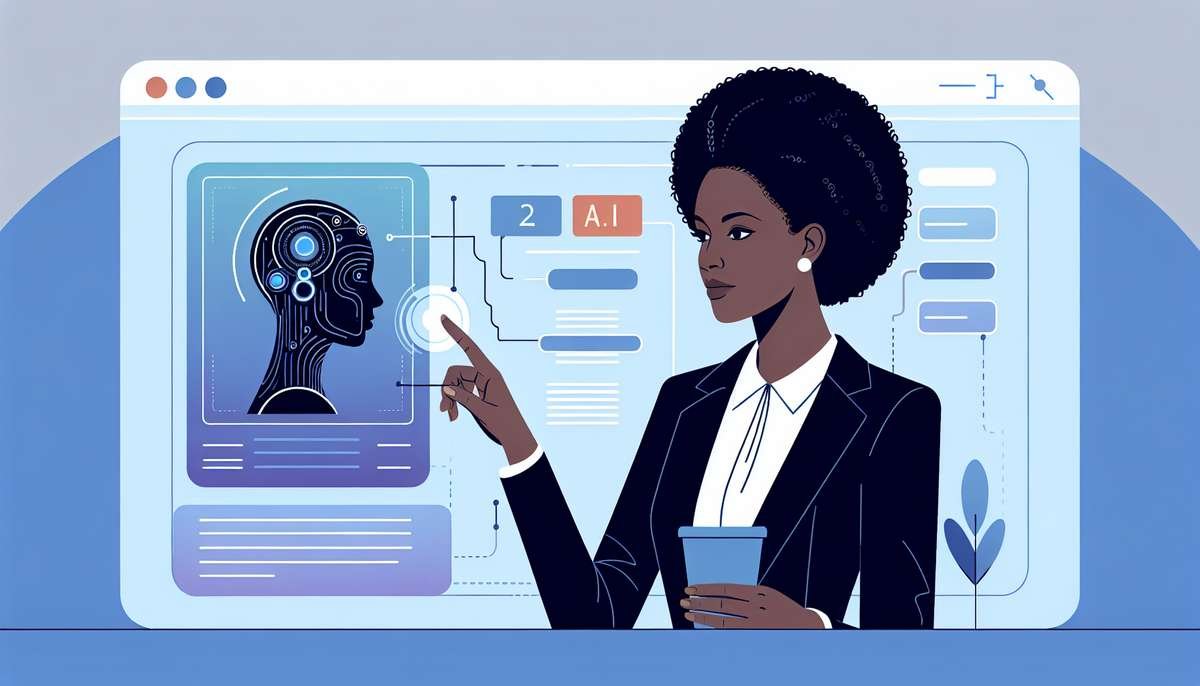




0 Comments